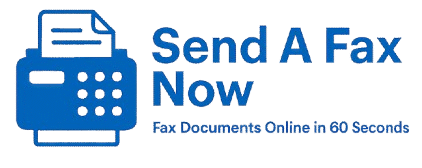How to Fax a Screenshot or Image (From Any Device)
Need to fax a picture or screenshot of a document, ID, or form? Whether it’s a JPG, PNG, or photo from your phone — here’s how to fax it in minutes, without a machine or app.
How to Fax an Image or Screenshot
Best Practices for Clarity
Supported Image File Types
FAQs
📲 How to Fax an Image or Screenshot (No App, No Machine)
Use SendAFaxNow. It works on phones, tablets, and computers — no login or app required.
- Take your screenshot or photo (JPG/PNG format)
- Go to SendAFaxNow.com
- Upload your image, type in the fax number, and click Send
Your image will be auto-converted into fax format and sent securely. You’ll receive a confirmation email as soon as it’s delivered.
📸 Best Practices for Clear Image Faxes
- Take photos in bright light with no glare or shadow
- Make sure text is legible and not cut off
- Crop the image to remove background clutter
- Avoid blurry screenshots — zoom in first if needed
The clearer the image, the better the fax result on the recipient’s end.
🗂️ Supported Image File Types
You can fax the following file types from any device:
- JPG / JPEG
- PNG
- HEIC (iPhone format — will auto-convert)
- TIFF (scanned images)
Want to fax multiple pages? Combine screenshots into a PDF, or upload multiple files at once.
🙋 FAQs About Faxing Screenshots and Images
Can I fax a photo of a document?
Yes — just make sure it’s clear and readable. Our system handles the rest.
Can I fax more than one image at once?
Yes — upload multiple files before clicking “Send.”
Can I use this from my phone?
Absolutely. Mobile uploads are supported and optimized.
Need help? Reach out here or read How It Works.
New to online faxing? Visit our About Us page or return to the homepage to get started.