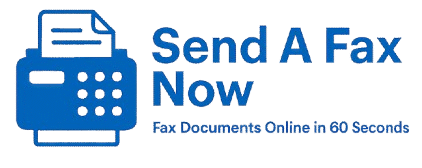How to Fax a Google Doc (No App or Printer Needed)
Need to fax a document you created in Google Docs? You don’t need to print it, scan it, or install anything. Here’s how to fax a Google Doc in just a few clicks — from any device.
How to Fax a Google Doc in 3 Easy Steps
Supported File Types & Formats
Why Faxing Online Beats Printing
Google Docs Faxing FAQs
📤 How to Fax a Google Doc in 3 Easy Steps
Use SendAFaxNow — it works in your browser on desktop or mobile. Here’s how:
- Open your Google Doc and click “File → Download → PDF Document (.pdf)”
- Go to SendAFaxNow.com and upload the file
- Enter the fax number and click “Send”
Your document is instantly converted to fax format and securely transmitted. You’ll receive an email confirmation once it’s delivered.
🗂️ What Google Docs File Types Can You Fax?
You can fax any Google Doc by downloading it as:
- PDF (.pdf) – recommended
- Microsoft Word (.docx)
- Rich Text (.rtf)
Once downloaded, just upload the file to our system — we handle the rest.
📠 Why Faxing Online Is Better Than Printing or Scanning
Faxing from Google Docs using SendAFaxNow saves you time and stress. You don’t need:
- A printer
- A fax machine
- Any installed software or drivers
Our platform works on all devices and automatically creates a clean, professional-looking fax.
🙋 Google Docs Faxing FAQs
Can I fax directly from Google Docs?
Not natively — but downloading and uploading takes less than 10 seconds.
Can I do this on my phone?
Yes — just download the file from Google Docs and upload it from your mobile browser.
Will my formatting stay intact?
Yes — our system preserves formatting and layout during conversion.
Need help? Contact us or check out How It Works.
First time here? Learn more About Us or go to the homepage to start sending your fax now.