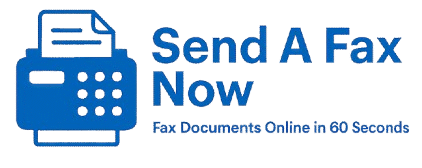How to Fax a Document from Google Drive (Fast + No App Needed)
Got a file in Google Drive that needs to be faxed? You don’t need to print or download any app. Here’s the easiest way to fax documents directly from your Google Drive — in just a few clicks.
How to Fax from Google Drive in 3 Easy Steps
What File Types Are Supported?
Why Faxing from Google Drive Is Better Than Printing
FAQs
📤 How to Fax a Google Drive Document (No App, No Printing)
Use SendAFaxNow — it works right from your browser on desktop, laptop, or mobile.
- Open your file in Google Drive and click “Download” (PDF or Word format)
- Visit SendAFaxNow.com and click “Upload”
- Select your downloaded file, enter the recipient’s fax number, and click “Send”
Your file will be faxed securely. You’ll receive an instant confirmation email when it goes through.
🗂️ What File Types from Google Drive Can You Fax?
All common formats work, including:
- DOC & DOCX (Google Docs)
- JPG or PNG (scanned photos or ID)
- Sheets saved as PDF
Just download the file from Drive, then upload it to our fax page — that’s it.
📠 Why Faxing from Google Drive Is Better Than Printing
Faxing straight from Google Drive saves time, paper, and stress. You don’t need:
- A fax machine
- A scanner or copier
- To print the file at all
Our system converts your file instantly and delivers it securely — anytime, from anywhere.
🙋 Google Drive Faxing FAQs
Can I fax straight from Google Drive?
Not directly — but it’s just one quick download + upload to send your fax online.
Can I use this on my phone?
Yes — just download the file to your phone and upload it from your browser.
Will formatting stay the same?
Yes — formatting is preserved during the conversion to fax format.
Need help? Contact support or read How It Works.
New here? Learn more About Us or return to the homepage to start faxing now.